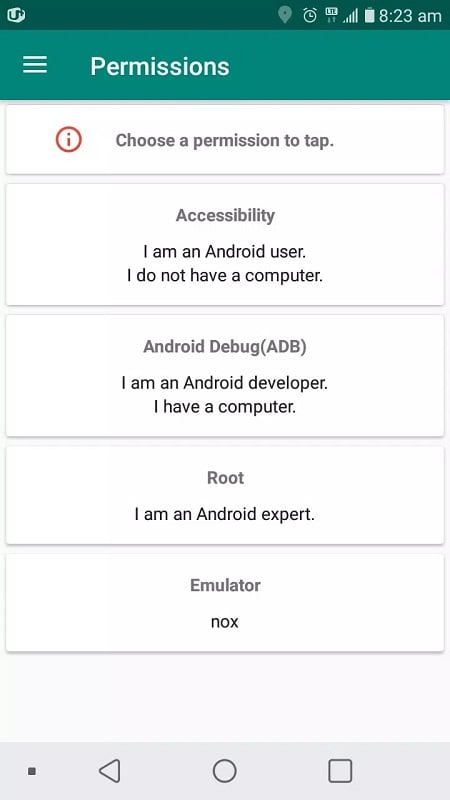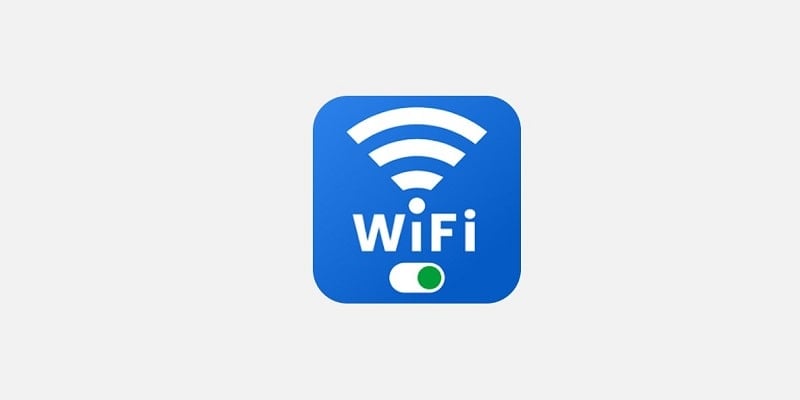You will have a variety of tools at your disposal to assist with repetitive tasks. While they are not complicated to use, it may take some time to get accustomed to them. Additionally, Touch Macro Pro will need access to your smartphone in order to perform these tasks and make your work more convenient. Initially, you may not be familiar with this type of usage, but with some practice, you can utilize it with unlimited creativity to simplify your work to the maximum.
Touch Macro Pro is a combination of complex programs and algorithms. Creating a loop of operations for smartphones is no easy feat. However, it has become much more streamlined since its release for users to utilize. With this app, you have the ability to perform various actions on your smartphone screen. Your job is to adjust the positions and commands to suit your needs. The simpler the task, the shorter and less complicated the operation will be. If you have never used an application like this before, it may seem daunting. However, rest assured that the processes and tools in Touch Macro Pro are intuitive and easy to distinguish.
In order to use Touch Macro Pro, you must first determine your current condition and situation. There are four options: Android user without a nearby computer, Android user with a computer, Android expert with knowledge of complex tools, and emulator user on a computer. Each condition comes with its own set of tools, so it is important to choose the right one for your needs.
Before we can use these operations, we must first understand the tools needed to create them. The most common and user-friendly tool is the screen click, which is similar to the aiming mark icon seen in FPS shooting games. Simply move it to the desired position and set the number of clicks and interval between clicks. Another useful tool is the screen swipe, which can be adjusted to swipe left, right, up, or down. Combining multiple operations will result in a continuous loop of processes.
It is important to save the set of actions you have created in Touch Macro Pro before exiting the application. Otherwise, they will be lost and you will have to start from scratch, which can be time-consuming. Instead, save them in the app�s list so you can easily access them when needed. Be sure to name the operations to avoid confusion and select the correct one for your task.
Using a combination of repetitive operations can greatly assist with tasks on your smartphone screen, especially if you have a job that requires performing these actions. The Touch Macro Pro mod will save you time and also protect your knuckles from excessive clicking.


